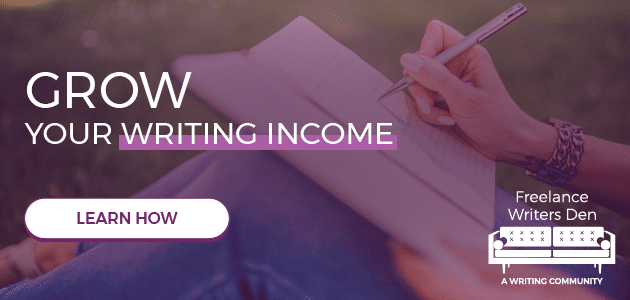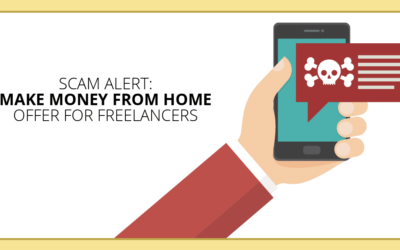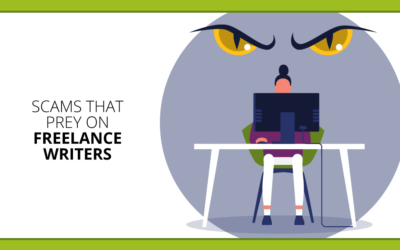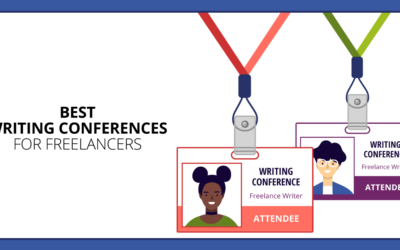Have you been avoiding virtual meetings with prospects or clients because Zoom or Google Meet makes you look like you’re sitting in a dark cave – or worse, like you’re that cave’s resident troll?
Believe me, I get it.
It’s hard to stay focused on sounding brilliant to your potential client when you’re distracted by how pale and out-of-focus you look on the screen in virtual meetings.
Can you relate?
If you’re an introvert like me, it’s one extra excuse to avoid virtual meetings and video calls altogether and slink back to your email inbox.
But the power of face-to-face interaction is too important to give up over a few bad on-camera hair days.
Email is a much slower means of communication that doesn’t allow for the instant back-and-forth you get in a normal conversation.
While you can switch to phone calls, you miss the body language and facial expressions that help avoid miscommunication – visual cues you do get in virtual meetings.
And of course, many clients have gotten quite used to conducting business with virtual meetings in the past year, with in-person meetings out of the question.
Since your goal as a freelance writer is to make your clients’ lives easier, using their preferred meeting method makes sense.
But what if you’re feeling particularly cave-trollish on video? Put aside your fear of villagers wielding pitchforks with these virtual-meeting power tips:
1. Find some natural light
Indoor lighting is not very kind to our complexion, especially when paired with the often lower-quality built-in webcams on laptops. You’ll run into issues like:
- Not enough light
- You look blurry and shadowy
- Too much harsh light, such as from overhead fluorescents
- You look washed out
Here’s an example:
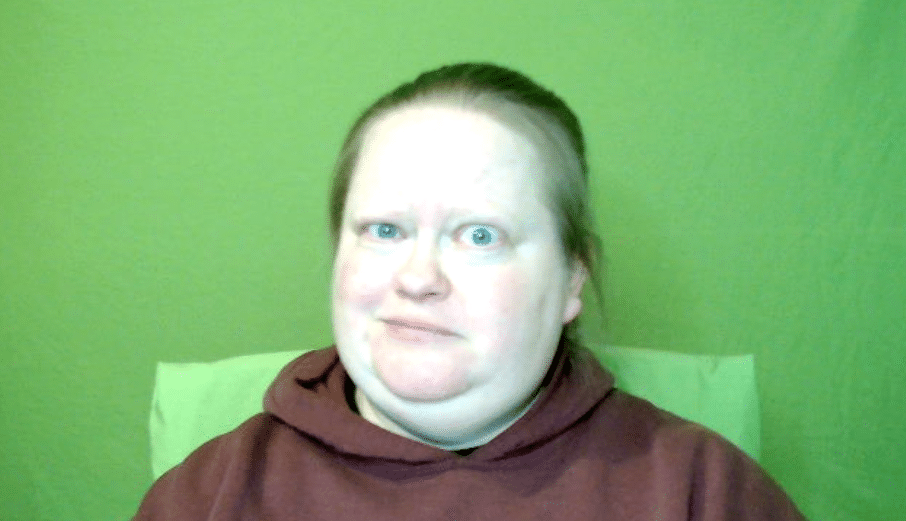
This photo was taken with my overhead light on.
Because of the direction of the light and my low-quality webcam, the light bounces off my green screen and turns my face a lovely shade of glowing green.
Also, my sweatshirt is actually maroon, not brown.
The solution? Sit facing a window that gives you a good dose of sunlight. Natural lighting is the best choice for giving your skin tone a much healthier look.
Here’s what happens if I open my curtains and grab some sun:
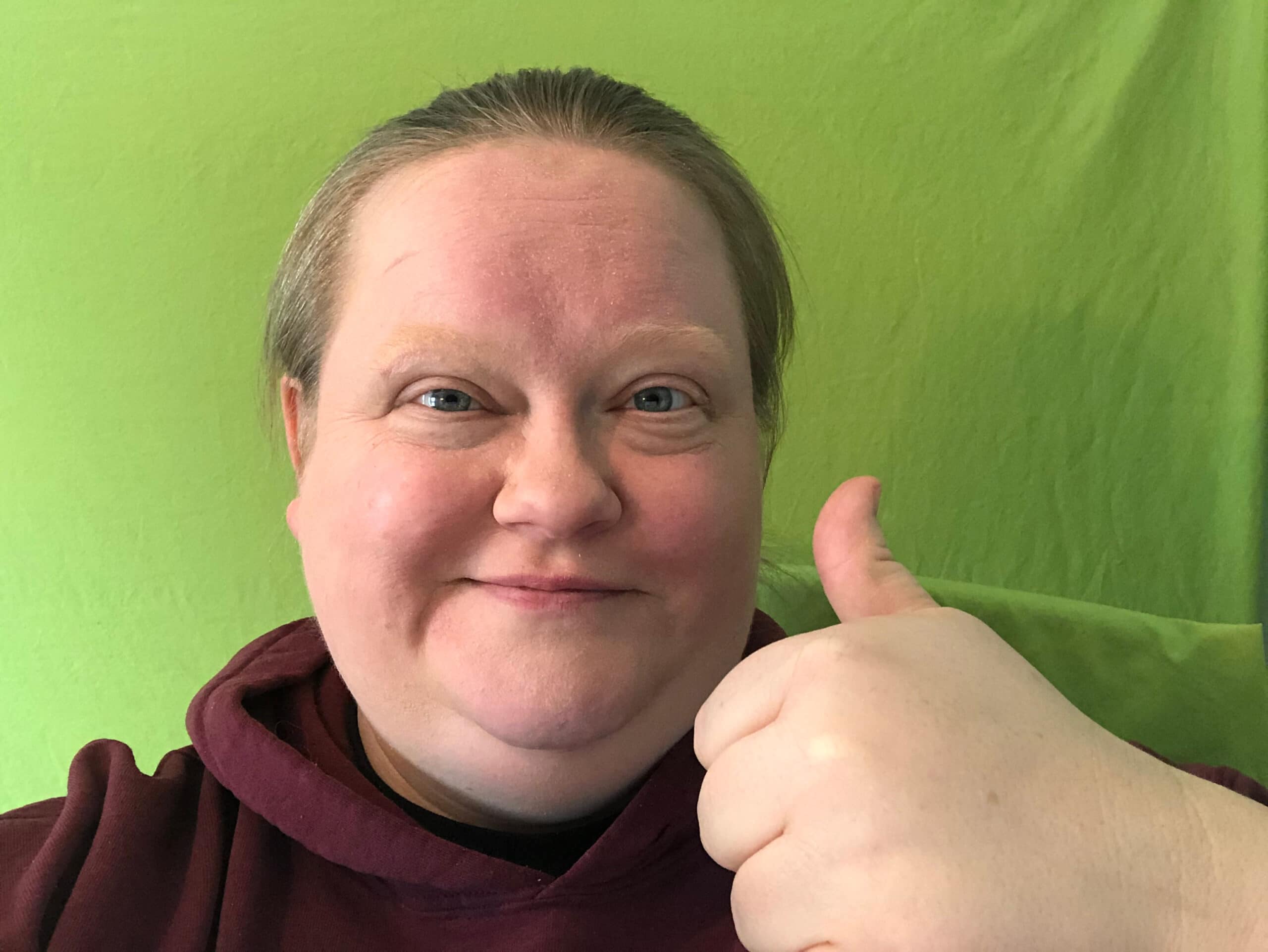
2. Can’t face a window? Invest in a ring light
If you’ve never heard of it, a ring light is just like it sounds – a ring-shaped light (mine uses LEDs), often with a smartphone mount in the center.
These are fairly inexpensive solutions (mine was around 30 bucks on Amazon) that help you out if you don’t have access to a window in your workspace, or you’re meeting in the early morning or late afternoon.
Most of these lights have different color temperatures and dimmable controls, so you can adjust to prevent being either washed out or too shaded.
3. Use the right framing
Got a lot of clutter going on in the background of your room?
Fan of risqué wall art that your clients might not find appealing? Sitting in front of a blank area of wall and adjusting your camera angle can hide the chaos.
More importantly, the right framing can help you look your best.
- For example: Positioning your camera too low, pointed up at you, provides an extremely unflattering look up your nostrils.
Tip: Try to keep your camera just above your eye line – this has the added benefit of minimizing the double-chin look you may have when aiming the camera from too low.
4. Level up your framing with a custom background
If your video call is taking place on Zoom, you can hide the rest of your room entirely with a custom background.
See that green sheet behind me in my photos above? That’s the green screen I use to add a background to my video, like so:
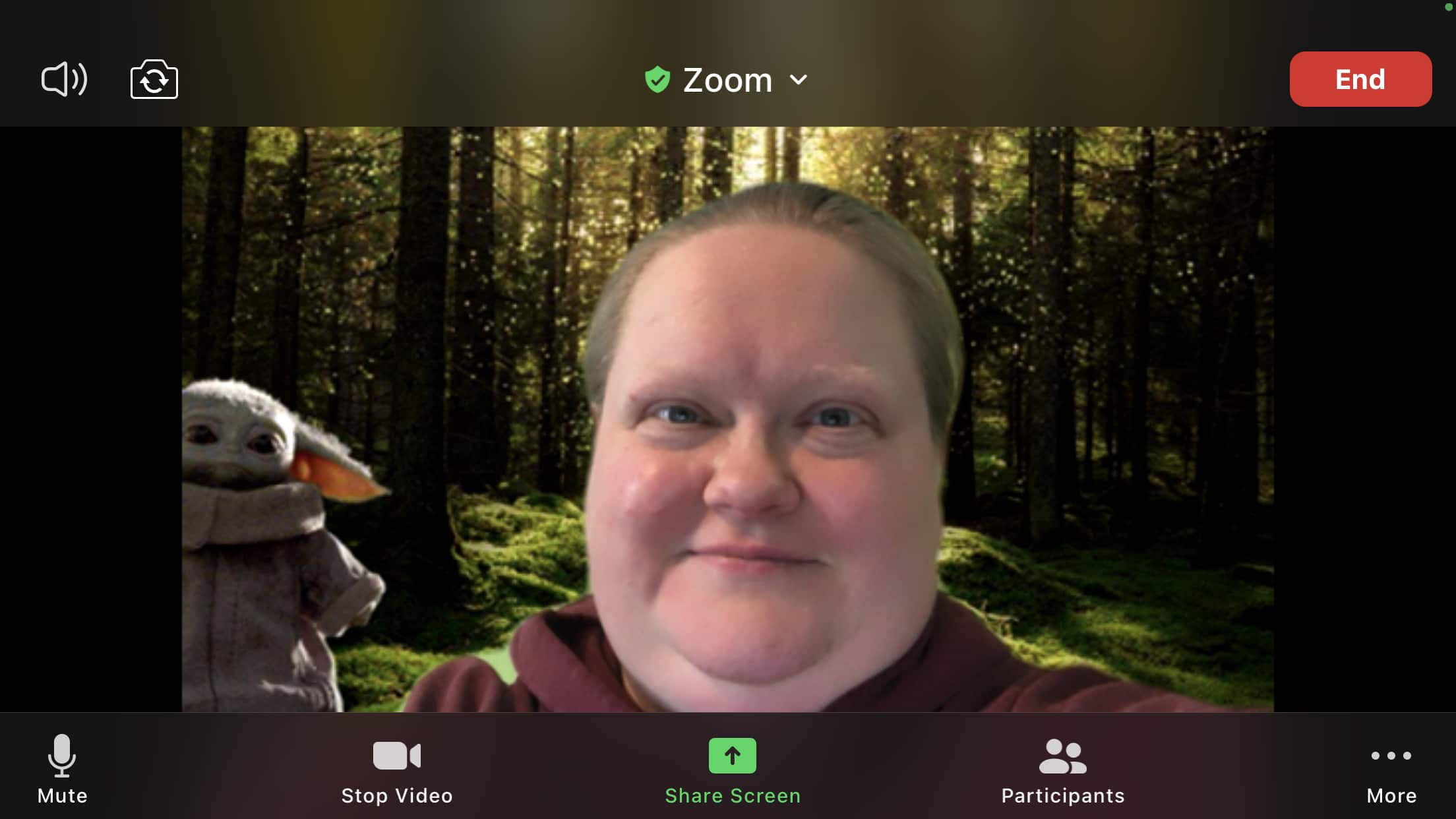
(Baby Yoda does not like meetings.)
Here are Zoom’s instructions for adding a background.
If you’re meeting with a client, you can opt for a less whimsical background, like bookshelves or plants.
The upside to a year of online-only meetings is that you now have a LOT of Zoom backgrounds to choose from, available with a quick Google search.
You might even score a few bonus points by using a background related to your niche or your prospect’s industry.
- Fun fact: I’ve used a trucking background for one or two logistics clients.
A custom background is definitely not a requirement for a good Zoom call, but may make you feel less self-conscious if you don’t have a dedicated office space to record in.
5. Get a better camera
If all of the above tricks fail, and you’re still looking blurry or your color’s off, your hardware may be to blame.
- Option 1: Use an external webcam. The first photo above was taken with my laptop’s built-in camera. In addition to the lighting being bad, the photo is slightly blurry. Built-in cameras, especially on lower-end laptops, are often very cheap and rarely come with any picture correction capability.
The good news here is that you can pick up a decent HD external webcam without breaking the bank. If you’re just meeting with clients, you don’t have to go all-out – lots of cameras that record in 1080P are available for under $50.
If you’re planning on making videos with higher production value (for example, welcome videos to drop on your website), you can invest in a higher-end camera.
- Option 2: Use your smartphone. Your smartphone camera is often far better quality than a webcam – my iPhone handles lower light conditions much better than my computer cameras. The only issue here is, if you’re using the free version of Zoom, you can’t record from your smartphone app, so keep that in mind if you need to record your meetings.
Give yourself a virtual-meeting makeover to book more freelance work
With these tips in hand, you can improve your video quality so you won’t be so distracted with your appearance in your next meeting. That’ll let you focus entirely on your client (and on landing the gig).
Got some more tips for improving or getting more comfortable with virtual meetings? Tell us about them in the comments!
Angie Mansfield is a copywriter specializing in software-as-a-service for logistics and supply chain companies. She also serves as the Freelance Writers Den Moderator-in-Chief and virtual event host.